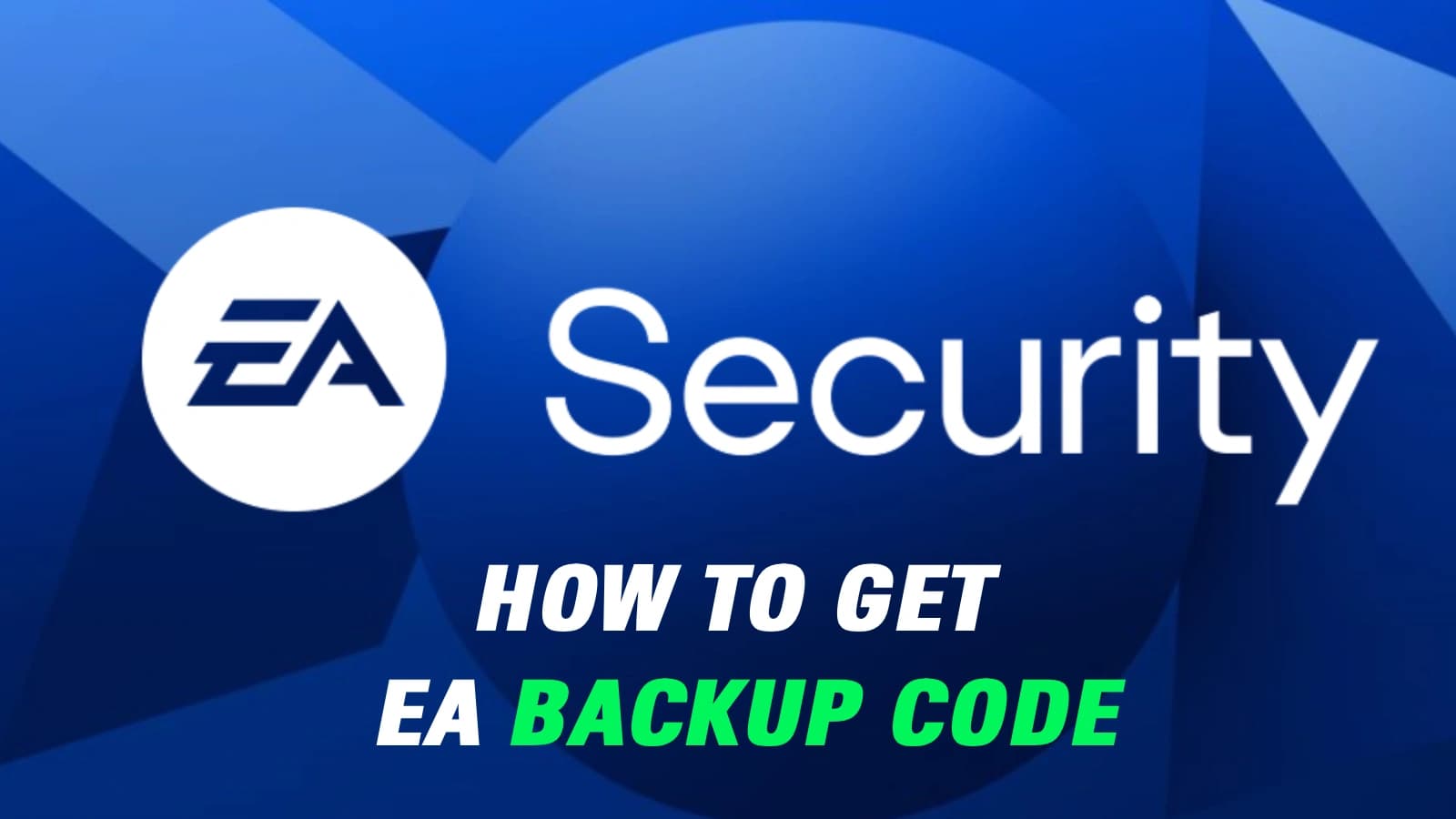
How to Get EA Backup Codes
Let's talk about a feeling that's pure pain. The FC 26 launch is here. A sick new SBC drops that you've been waiting for. You grab your phone to solve it on the FC 26 Web App, you go to log in, and... nothing. The verification code doesn't show up. Your authenticator app is acting weird.
You're locked out. While the rest of the world is grinding and building their teams, you're stuck staring at a login screen, frantically refreshing your email. We've all been there, or at least heard the horror stories, and it isn't very good. That's why we need to have a serious talk about EA Backup Codes—the ultimate 'get out of jail free' card for your account.
For a complete picture, check out our detailed guide on How to Connect to EA Help.
Why EA Backup Codes are So Important
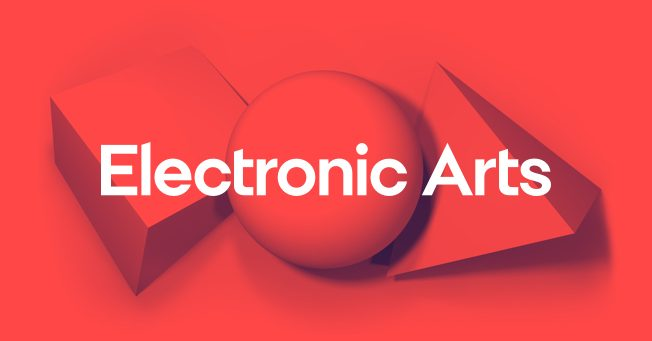
Look, I get it. Nobody wants to deal with security settings. It's the boring part of gaming. But you've got to think about your Ultimate Team club like a high-value asset, because that's exactly what it is. You've poured hundreds, maybe thousands, of hours into grinding games, trading, and building your squad. The thought of a scammer infiltrating your team and quickly selling your entire team just to steal your coins should terrify you. That’s why Two-Factor Authentication (2FA) isn't just a "good idea"—it's completely non-negotiable for any serious player.
2FA is basically a second, high-tech lock on your club. Even if a hacker gets your password, they can't get in without that second step, which is usually an EA security code sent to your phone or app. But the system isn't perfect. Phones get lost, stolen, or broken. Email servers can be slow. Authenticator apps can bug out. When that happens, you're locked out just like the hackers are. That's where EA Backup Codes become your lifeline.
Setting Up Your Defenses: A Guide to Enabling 2FA
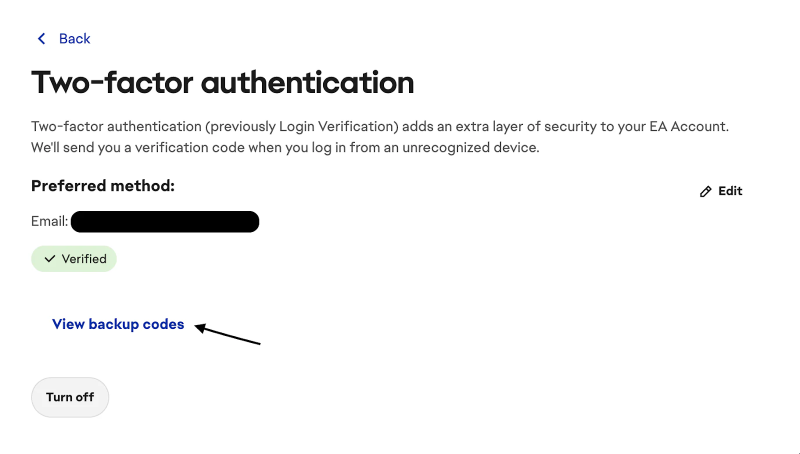
Before you can get your EA backup codes, you need to turn on 2FA. If you haven't done this yet, please, stop reading this for a minute and go do it. It's the single most important thing you can do to protect your club.
Picking Your Poison: Email vs. App vs. Text
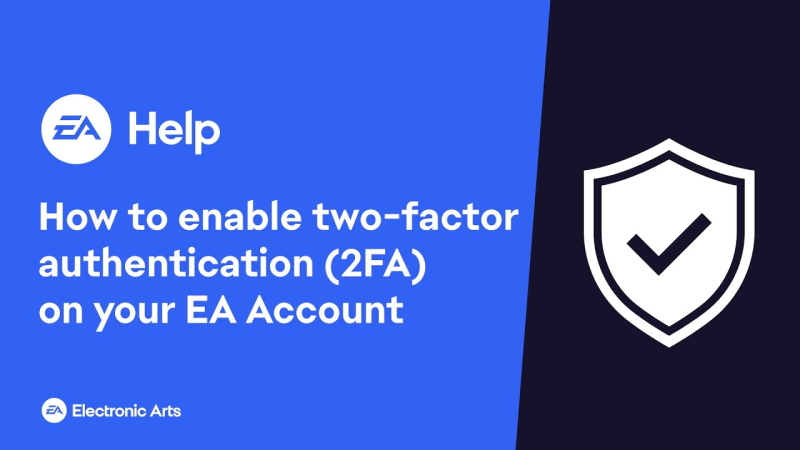
EA gives you three ways to set up 2FA. Let's be blunt about which one you should choose.
Using Email Verification
This is the default for many, but honestly, you should avoid it. It sends a code to your email, which is simple enough. But if a hacker gets into your email, they now have your password and your security codes. It's too risky.
Using an Authenticator App (The Pro Choice)

This is the one. The method that pro players and security experts use. You link your account to an app on your phone, like Google Authenticator or Authy. The app generates a new code every 30 seconds.
Here's why this is the best method:
- It's Way More Secure: The codes are created on your phone and are never sent over the internet, making them incredibly hard for anyone to steal.
- It Works Offline: No cell service? No problem. The app still generates codes.
It's Reliable: You're not waiting for a slow email or a text that never arrives. The code is just… there.
Using Text Messages
This is a decent middle ground. EA texts you a code. It's more secure than email but is vulnerable to a rare scam called "SIM swapping." For peace of mind, the authenticator app is still the way to go.
Okay, Here's How You Turn It On
Ready? The process is quick.
1- First, head to your EA Account and Billing settings and click on the Security tab.
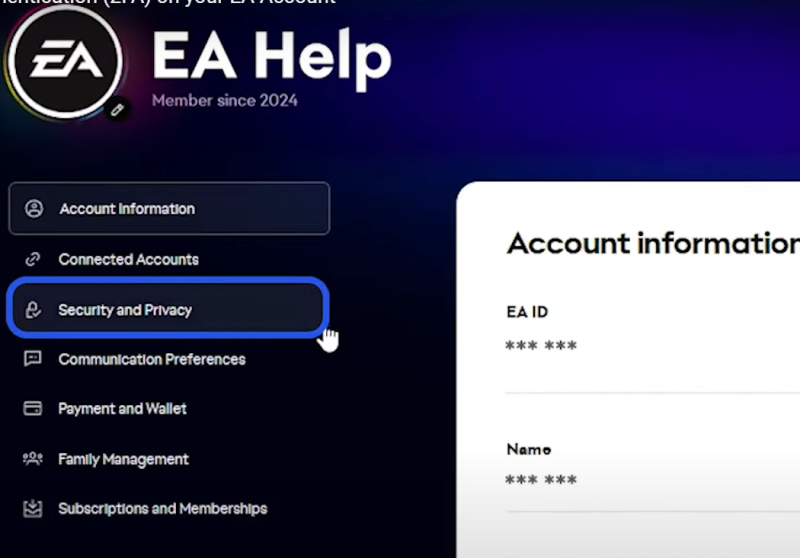
2- Find the "Login Verification" section and hit the Turn On button.
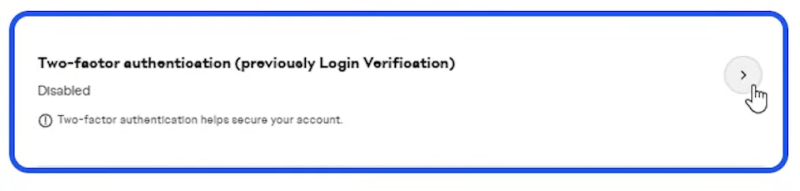
3- It will ask you to choose your method. Again, I highly recommend you choose the Authenticator app.
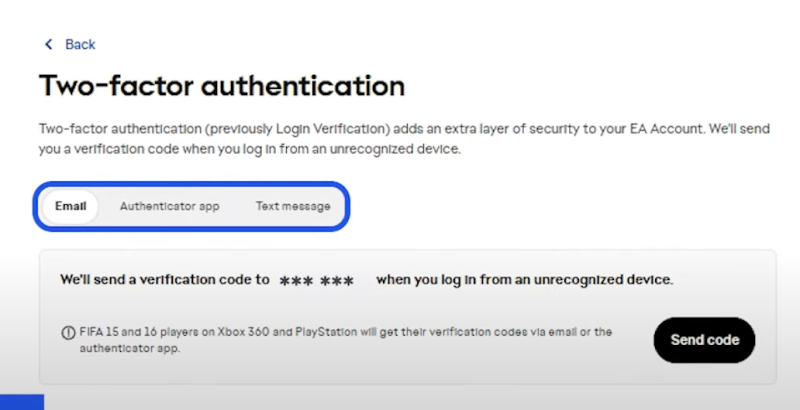
4- A QR code will pop up on your screen. Just open your authenticator app, tap "Add Account," and scan the code with your phone's camera.
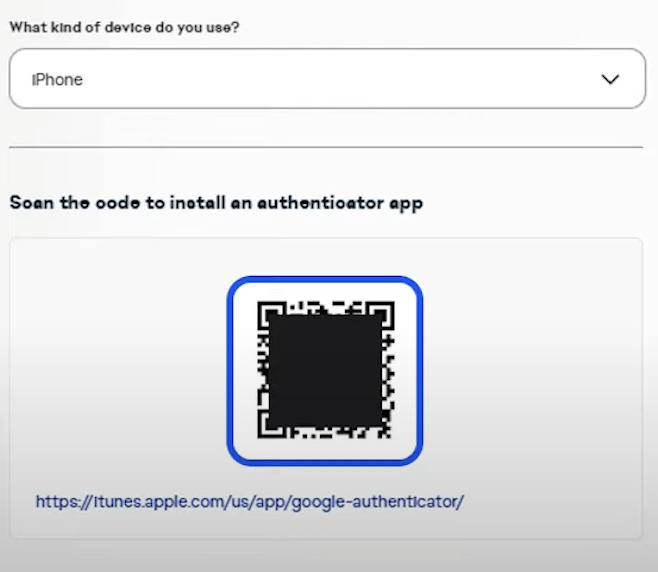
5- The app will then show you a 6-digit ea security code. Type that code into the EA website.
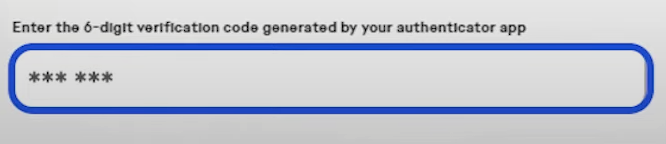
6- Boom. Done. Your account is now properly protected.
The Ultimate Lifeline: How to Find and Use Your EA Backup Codes
Now that 2FA is active, you can finally get your hands on your ultimate safety net: your EA Backup Codes.
What Even ARE These Codes?
So what are EA Backup Codes? Think of them like the spare key to your house that you hide under a fake rock in the garden. They are a set of six single-use passwords that you only touch in an absolute emergency. When you're trying to make a crucial move on the FC 26 Web App and you can't get your regular EA security code, these are your only way in. Each EA account backup code is a unique, 8-digit code that proves it's you and grants you access.
How to Get EA Backup Codes
Finding your codes is super easy and takes about two minutes. Here's what you do.
1- Fire up your browser and go back to that same EA Account security page. You'll need to complete your EA login again.
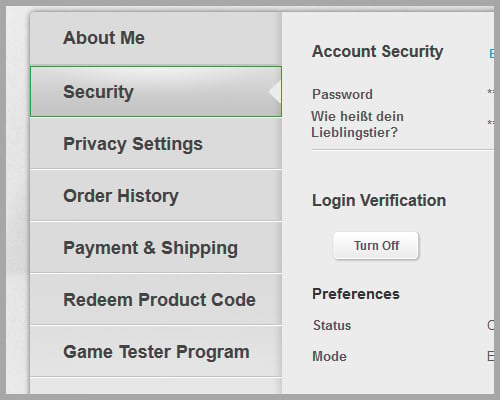
2- In the "Login Verification" section, you'll now see an option for "EA Backup Codes." Click the "View" button next to it.
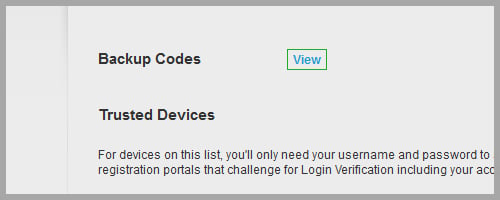 3- It'll probably ask for another security code just to prove it's really you. Enter the code from your app or email.
3- It'll probably ask for another security code just to prove it's really you. Enter the code from your app or email.
4- And boom, there they are. A window will pop up with six 8-digit codes. Your lifelines.
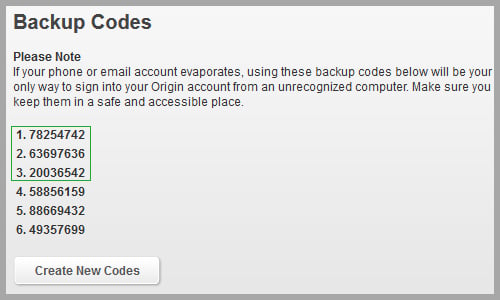
This table gives you the quick and dirty summary:
| Step | Action | Location |
| 1 | Log in to your EA Account | myaccount.ea.com |
| 2 | Go to the "Security" tab | Left-hand menu |
| 3 | Click "View" | Next to "EA Backup Codes" |
| 4 | Copy and save your codes! | The pop-up window |
How to Actually Use a Backup Code
So how do you use one in a panic? When you're at the EA login screen and it's asking for your normal security code, there will be a small link that says "Having trouble?" Click that, and one of the options will be "Use a Backup Code." Select it, type in one of your unused 8-digit codes, and you're in. Just remember to cross that code off your list because you can't use it again.
How NOT to Mess This Up!
Getting your EA Backup Codes is easy. Losing them is even easier. Here are the best ways to store them so they're actually useful when you need them.
- Don't Save a Screenshot on Your Phone! I can't stress this enough. If you save your codes in a note or a screenshot on the same phone that has your authenticator app, you've completely defeated the purpose. If you lose your phone, you lose both your primary and backup methods at the same time. That's a disaster.
- Use a Password Manager. If you prefer a digital solution, this is the way to go. Apps like 1Password, Bitwarden, or LastPass will encrypt your codes and sync them across all your devices. Even if you lose your phone, you can still access your password manager on a laptop and get your codes.
- Go Old-School: Write Them Down. Honestly? This is my favorite method. Grab a piece of paper, write the codes down clearly, and stick it in a desk drawer you'll remember. A piece of paper can't be hacked.
- Refresh Your Codes When You Need To. If you've used a few of your codes, or if you're worried someone might have seen them, you can always go back to the EA security page and click "Create New Codes." This will instantly generate a fresh set and make your old ones useless. It's a good idea to do this once a year, just to be safe.
Conclusion
Look, the bottom line is this: taking ten minutes to do this right now, during the launch week chaos, is one of the smartest moves you can make all year. Set up 2FA with an authenticator app, get your EA Backup Codes, and save them somewhere safe and separate. You'll thank yourself later when you're cruising through SBCs on the FC 26 Web App without a single worry. Don't be the person panicking on launch day. Secure your club.


