
How to Fix FC 26 PC lag with configuration
If you’re playing EA FC 26 on PC and running into stutters, freezing, or frustrating drops in performance, you’re not alone. A lot of players have reported FC 26 pc lag during matches, especially after the initial launch. Whether it’s frame rate dips, unresponsive menus, or online stuttering, lag can ruin an otherwise amazing game.
The good news? Most of these issues aren’t permanent. With the right settings, adjustments, and knowledge of how EA FC 26 updates interact with PC hardware, you can drastically improve your gameplay experience. Let’s walk through the causes of lag, what EA has already patched, and step-by-step fixes to make your PC run FC 26 smoothly.
Why does FC 26 PC lag happen?
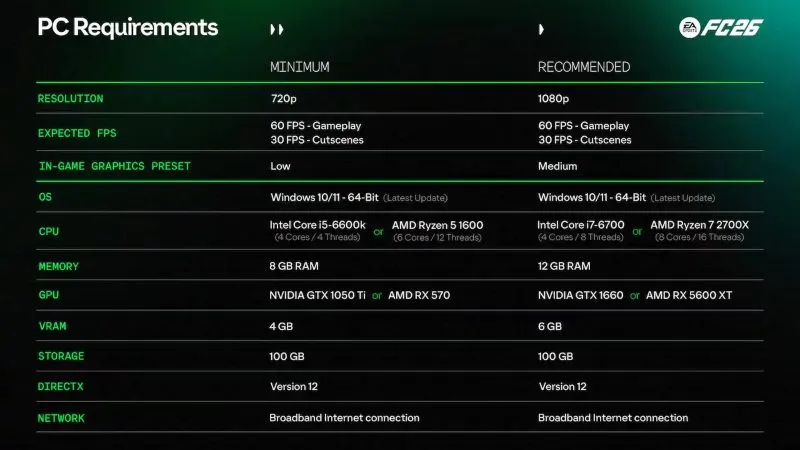
Lag in FC 26 can come from several sources. Some are tied to your own hardware and setup, while others are caused by software conflicts or game optimization itself. The EA FC 26 patch notes for the first FC 26 title update already mentioned improvements to borderless display performance and controller input, which shows that EA knows PC stability isn’t perfect. Still, not all issues vanish with patches, and tweaking your configuration can make a big difference.
Here are the most common reasons:
- Graphics settings are too high for your hardware.
- Outdated drivers or missing Windows updates.
- Background apps hogging CPU or memory.
- Online connectivity issues when playing Ultimate Team.
- Bugs or instability that EA fixes later with EA FC 26 updates.
The Best Configuration Changes to Fix Lag
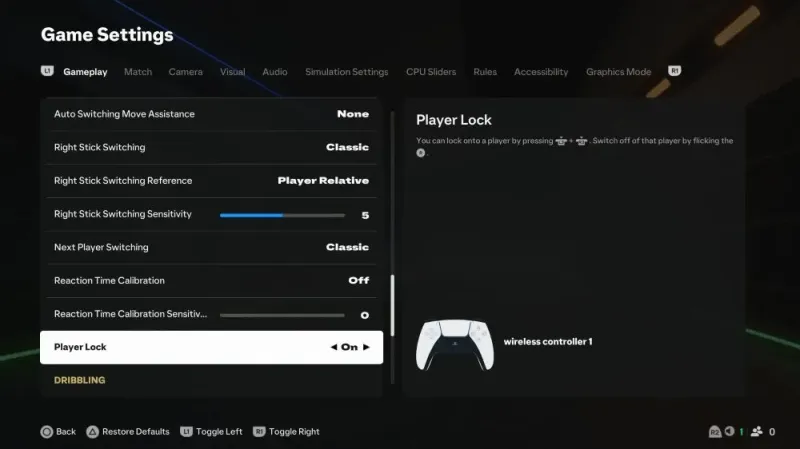
The fastest way to solve FC 26 pc lag is to adjust your settings so they’re optimized for both performance and smoothness. Let’s go step by step.
1. Update your drivers and Windows
Before anything else, make sure your GPU drivers (NVIDIA or AMD) are fully updated. EA’s Frostbite engine thrives on the latest optimizations. Windows updates can also fix subtle issues with DirectX or input lag.
2. Tweak in-game graphics settings
Inside FC 26’s settings, drop demanding visuals first. Use Fullscreen (not Borderless, unless EA’s latest EA FC 26 update improved it for your setup). Lower options like:
- Shadows
- Anti-aliasing
Post-processing effects
Textures can often stay medium or high if you have enough VRAM, but shadows and post-processing eat performance the most.
3. Adjust configuration files manually
Beyond in-game settings, you can tweak FC 26’s configuration file. This is where advanced users can get extra frames. Typical adjustments include lowering the render resolution scale, disabling unnecessary motion blur, or limiting the maximum FPS. These changes are especially helpful if you’re seeing lag spikes in cutscenes or during online matches.
4. Optimize your network for Ultimate Team
Since lag can also come from online play, improving your connection is crucial. A wired Ethernet cable is always better than Wi-Fi. If you can’t go wired, position your router closer, change channels, or even use a Wi-Fi 6 adapter.
Also, ensure no background downloads (Steam, Windows Update, or even browsers) are eating bandwidth while you’re trying to win matches in FUT.
Quick configuration checklist for fixing lag
| Setting / Fix | Recommended Adjustment | Why It Helps |
| Graphics Preset | Medium with Shadows and Post-Processing on Low | Cuts heavy GPU load while keeping visuals sharp |
| Display Mode | Fullscreen | Improves frame pacing and reduces stutter |
| Frame Rate Limit | Match your monitor refresh (60Hz/120Hz/144Hz) | Prevents overworking GPU and smooths gameplay |
| V-Sync | Off (unless tearing is severe) | Reduces input delay and keeps controls responsive |
| Render Resolution | 90% of native (if struggling with FPS) | Boosts FPS without major visual downgrade |
| Network | Wired Ethernet, close router, no downloads | Reduces FUT lag and improves online match stability |
| Driver & Windows Updates | Always latest versions | Ensures game has proper system-level optimizations |
EA’s role: how patches affect PC lag
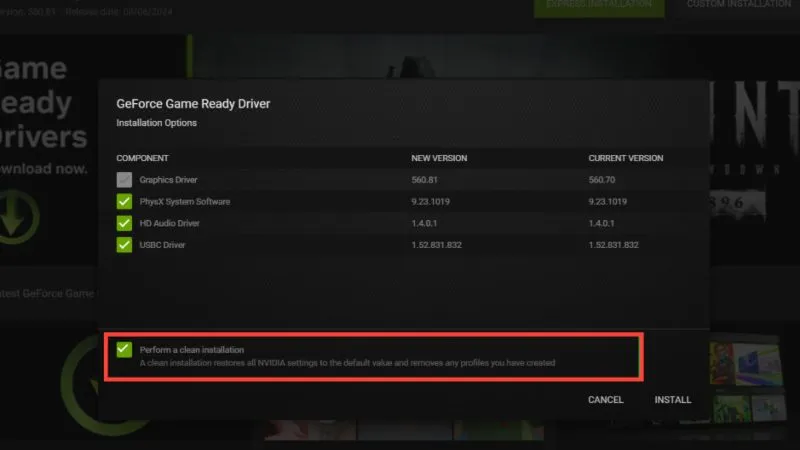
It’s important to remember that not all lag is your fault. EA is constantly releasing EA FC 26 updates to fix known issues. For example, the very first FC 26 title update fixed problems with borderless display mode and controller responsiveness on PC. If you were playing in early access and saw severe stutters, chances are the patch already improved things.
Always keep an eye on the new EA FC 26 patch notes. Sometimes an EA FC 26 update makes performance better; other times, it might introduce temporary instability. The good thing is EA usually reacts quickly, as seen with their first post-launch hotfix.
What the community recommends
The community has shared plenty of fixes for FC 26 pc lag. One of the most repeated suggestions is to cap your FPS to match your monitor’s refresh rate. Players who were forcing uncapped FPS noticed more stuttering and overheating, while those who locked it at 60Hz or 144Hz got a much smoother experience.
Others recommend disabling overlays (Steam, Discord, NVIDIA GeForce Experience). These overlays can conflict with FC 26 and cause stutters. Here’s the single bullet list of quick wins you can try right now:
- Lower Shadows, Post-Processing, and Anti-Aliasing to Low while keeping Textures Medium for the best performance-to-quality balance.
Beyond Lag: Making PC Gameplay Fun Again
Fixing lag is about more than smooth gameplay; it’s about enjoying every mode FC 26 has to offer. In Career Mode, smoother simulation and gameplay let you focus on long-term team building without frustration. In Ultimate Team, lower latency means better responsiveness in FUT Champs or Rivals, giving you the edge. Even casual kick-offs with friends feel better when the game doesn’t hitch mid-pass.
Final thoughts
Dealing with FC 26 pc lag can be frustrating, but it’s not a dealbreaker. With a few smart configuration tweaks and by staying updated with the latest EA FC 26 updates, you can drastically reduce lag and get back to enjoying the beautiful game.
The EA FC 26 review from PC players is already improving thanks to stability patches and the adjustments you can make on your end. So don’t give up if your first matches felt sluggish. Configure your system, keep an eye on EA FC 26 patch notes, and you’ll have a smooth and competitive experience in no time.
Whether you’re testing tactics in Career Mode, grinding in FUT, or experimenting with your EA FC squad, performance should never hold you back. Apply these fixes, dive back in, and start enjoying FC 26 the way it’s meant to be played.


