
How to Fix FC 26 lag | Ping Optimization & Input Delay
A pivotal counterattack unfolded in the dying minutes of a heated online derby, only for a crippling delay to halt the midfielder's precise through ball, allowing the opposition to regroup and snatch victory from the jaws of defeat.
Moments like these define the frustrations in EA FC 26, where unpredictable network hiccups undermine strategies and turn skilled plays into chaotic scrambles, driving gamers to hunt for effective tweaks that restore control.
With your connection optimized, shift focus to friendly matces excellence by reading our guide on how to play FC 26 with your friends.

With stable connections, assembling competitive FC squads gains new importance, enabling formations and player synergies to perform at their peak without external disruptions.
This exploration uncovers practical steps, evolving tense encounters into fluid showcases of tactics and reflexes that reward preparation over persistence.
What Causes EA FC 26 Lag?
Understanding the root issues is key to any effective EA FC 26 lag fix. Before you can fix the problem, you need to understand what you're up against. "Lag" is a general term, but it's usually caused by one of two distinct issues that players often confuse.

Input Lag vs. Connection Lag:
Input Lag: This is the delay between you pressing a button on your controller and the action happening on your screen. It’s a local issue, meaning the problem is with your hardware (your TV, monitor, or controller), not your internet.
If your offline gameplay in Career Mode feels sluggish, you likely have input lag. A quick fix is to check if your TV is on "Game Mode." For online woes, focus on connection aspects as part of your EA FC 26 lag fix strategy.
Connection Lag (Latency/Ping): This is the big one for online play and the main cause of EA FC 26 lag. It's the time it takes for your game's data to travel to the EA servers and back to your console or PC.
A high "ping" (measured in milliseconds) is what causes that heavy, "muddy," or unresponsive feeling where your FC players feel like they're stuck in the mud.
Three Main Reasons for Connection Lag
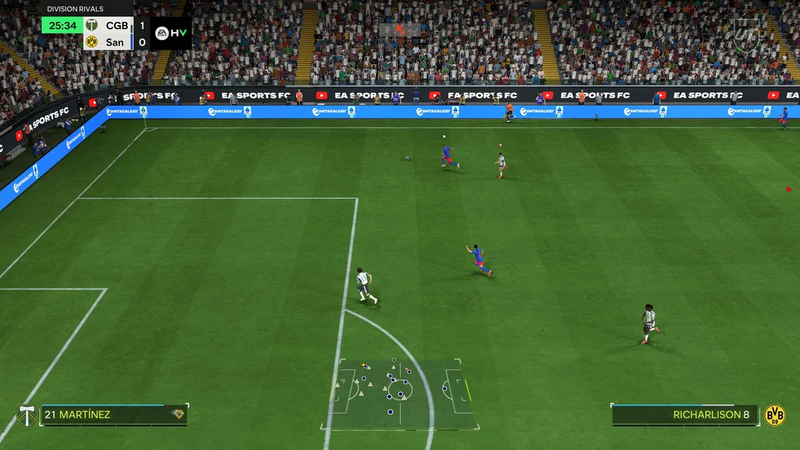
So, where does this dreaded connection lag come from? It's almost always one of these three sources:
Your Home Network: This is the most common cause and the one you have the most control over. Things like using Wi-Fi, your router's settings, or other devices on your network can all contribute to a poor connection. Addressing these starts with simple home tweaks for a solid EA FC 26 lag fix
The EA Servers: Sometimes, the problem is on their end. The improved EA FC servers can still go down for maintenance or experience heavy load during peak times, leading to widespread FC26 server problems.
- Inefficient Routing: The internet isn't a straight line. The path your data takes to get to the EA server can sometimes be long and congested, like taking back roads during rush hour. Persistent EA FC 26 lag often stems from inefficient data routing, which can be mitigated by using a VPN for better server paths.
Optimizing Your Own Setup
Begin your EA FC 26 lag fix journey by refining your personal network environment. Before you blame the servers, run through this checklist to make sure your end is optimized for the best possible connection. Perform a speed test to ensure your upload/download speeds meet the game's requirements of at least 5Mbps for stable play.
Use a Wired Connection (Ethernet)
If you only do one thing from this entire guide, do this. Do not play on Wi-Fi. I can't stress this enough. Wi-Fi is convenient, but it's an unstable and unreliable connection for competitive online gaming.
It's susceptible to interference, packet loss, and latency spikes that no in-game setting can fix. A simple wired Ethernet cable running directly from your router to your console or PC is the single biggest and most effective step you can take to reduce lag. This foundational step often serves as the most impactful EA FC 26 lag fix for wireless users.
Check FC 26 Servers Ping
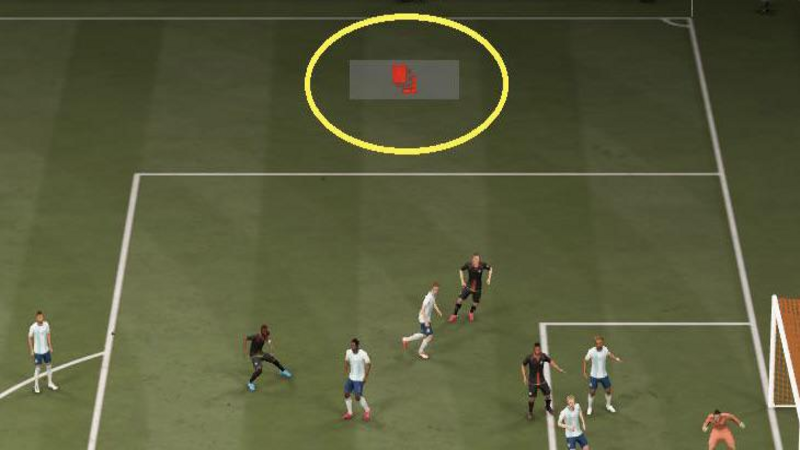
Before every online match, the game shows you a "ping" value in milliseconds (ms). This is a direct measurement of your connection quality to that specific game server. You need to become obsessed with this number.
- Under 30ms: Excellent. Your gameplay should feel smooth and responsive.
- 30-50ms: Good/Playable. You might notice a tiny bit of delay, but it's generally fine.
- Over 50-60ms: Poor. This is where you'll start to feel that heavy, muddy gameplay. It's advisable to back out of the matchmaking and search again for a better server connection.
Monitoring this metric guides whether to proceed or seek an alternative EA FC 26 lag fix.
Once lag is minimized, elevate your online performance by curating elite FC 26 squads tailored to your playstyle.
Best FC 26 Settings to Fix Lag and Stutters!
Optimizing Your Console and PC Settings
A few simple tweaks to your settings can make a huge difference, especially in reducing any local input lag that might be making your connection lag feel even worse. Asking why is my EA FC always lagging? Check for bandwidth hogs on your network, like simultaneous downloads or streaming.
- Enable 'Game Mode' on Your TV/Monitor: This is absolutely crucial. Modern TVs have a lot of fancy picture-processing features that look great for movies but add a significant amount of input delay. 'Game Mode' turns all of that off, drastically reducing the delay. If you're experiencing FC 26 lagging PS5 issues, disabling VRR and HDCP in console settings can reduce input delay significantly.
- Use a Wired Controller: Especially if you play EA FC 26 on PC, a wired controller can offer a slightly more responsive connection than a wireless one, eliminating any potential Bluetooth interference. Reddit’s discussion threads reveal community-tested tweaks for PC input delay, such as V-Sync adjustments and frame rate caps.

- Close Background Applications: On PC, make sure you're not downloading games, streaming video, or have 50 browser tabs open. These use up valuable bandwidth and system resources. Users in this Reddit thread share fixes for PC stuttering, including driver updates and power plan changes.
Router Optimization (QoS & DNS): Wondering how to stop lag on EA FC 26? Start by verifying your NAT type and ensuring an Open status for optimal matchmaking.
For more advanced users, you can log in to your router's admin panel. Enable a feature called Quality of Service (QoS) and prioritize your console or PC's traffic. You can also change your DNS settings to a fast public DNS, like Google's (8.8.8.8) or Cloudflare's (1.1.1.1).
Is it an FC26 Server's Problem?
When personal optimizations fall short, investigate server-side issues as part of the EA FC 26 lag fix process. Sometimes, no matter how perfect your own setup is, the gameplay still feels terrible. In these cases, the issue might be an external one. FC26 lag spikes during peak hours may indicate server overload, so schedule playtimes accordingly.
How to Check EA Status for FC 26 Server Issues

Monitoring FC 26 servers via Down Detector helps confirm if widespread outages are affecting your region. Before you start pulling your hair out, take 30 seconds to see if it's a widespread problem.
- Official Channels: Your first stop should be the official @EAHelp Twitter/X account or the EA Help website. They will almost always post updates about any major server outages or scheduled maintenance.
- Third-Party Sites: You can also check the EA status for FC 26 server health on third-party websites like Down Detector. These sites track user-reported issues, so if you see a massive spike in complaints, you know it's not just you.
Use Reddit when the times come
If the official channels are silent, the next best place to look is the community. Go to the EASportsFC subreddit and see what players are talking about. Searching for "FC 26 Online Matches lag on Reddit" will instantly tell you if other players in your region are experiencing the same problems.
If the subreddit is flooded with complaints about laggy servers, you can be confident that the best way to fix EA FC lag due to FC26 servers' problem is to simply take a break and wait for it to be resolved.
Quick Troubleshooting Guide
Use this table to pinpoint and apply the right EA FC 26 lag fix for your symptoms.
| Symptom | Likely Cause | Best Solution |
| High Ping in every single match | Your Home Network / Wi-Fi | Switch to a wired Ethernet connection. |
| One specific match is laggy/stuttering | Your opponent's connection / P2P issue | Not much you can do. Finish the game and move on. |
| Can't connect to UT at all | FC26 servers problem | Check EA status for FC 26 server on Twitter/EA Help. Wait it out. |
| Buttons feel delayed but ping is low | Your TV/Monitor Setting | Enable 'Game Mode' on your display. |
Has EA fixed the FC 26 lag?
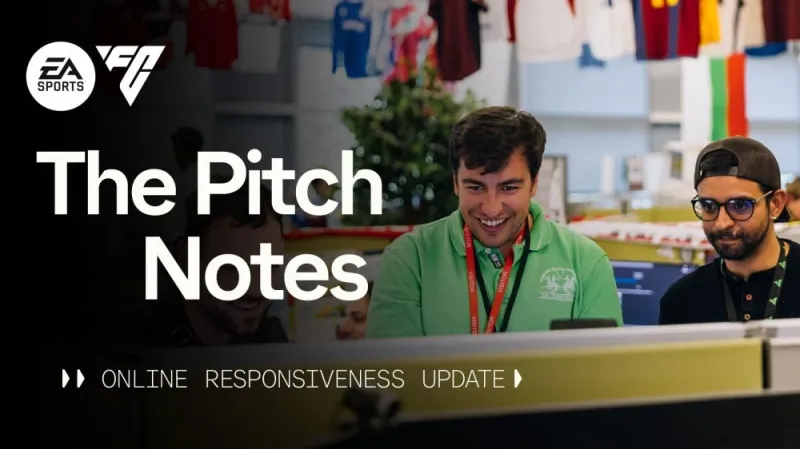 Developer updates contribute to the overall EA FC 26 lag fix landscape, enhancing responsiveness. They introduced new "one-frame" passes and shots in the Competitive gameplay preset, which are designed to make the game feel more responsive. For many players, especially those on next-gen consoles (FC 26 new changes vs FC 25 on PS5), the game does feel snappier.
Developer updates contribute to the overall EA FC 26 lag fix landscape, enhancing responsiveness. They introduced new "one-frame" passes and shots in the Competitive gameplay preset, which are designed to make the game feel more responsive. For many players, especially those on next-gen consoles (FC 26 new changes vs FC 25 on PS5), the game does feel snappier.
However, it's crucial to understand that no amount of game code can fully overcome a bad internet connection or a poorly configured home network.
So while the answer to "EA FC 26 input lag fixed?" is "partially, yes, the game itself is more responsive," you still need to optimize your own setup to feel the full benefit of these improvements. The improved EA FC servers can only do so much if your signal has to travel halfway around the world.
Conclusion
Fixing EA FC 26 lag is a process of elimination. By starting with your own setup—switching to a wired connection, optimizing your settings, and understanding how to read your ping—you can solve 90% of your connection issues yourself. For that other 10% of the time, knowing how to check for server-side problems can save you a lot of frustration and a potentially broken controller.
A smooth, responsive gameplay experience is what makes EA FC 26 so enjoyable. Build your squad with top performers to capitalize on your lag-free setup – explore options today.
Podcast audio
Listen to the audio version of this blog post.
Your browser does not support the audio element.Frequently asked questions
Related Blogs

FC 26 Play Online With Friends: Ultimate Guide
In EA FC 26, this connection thrives through refined online features that allow gamers to link up effortlessly, transforming individual plays into collective triumphs across various platforms and modes.
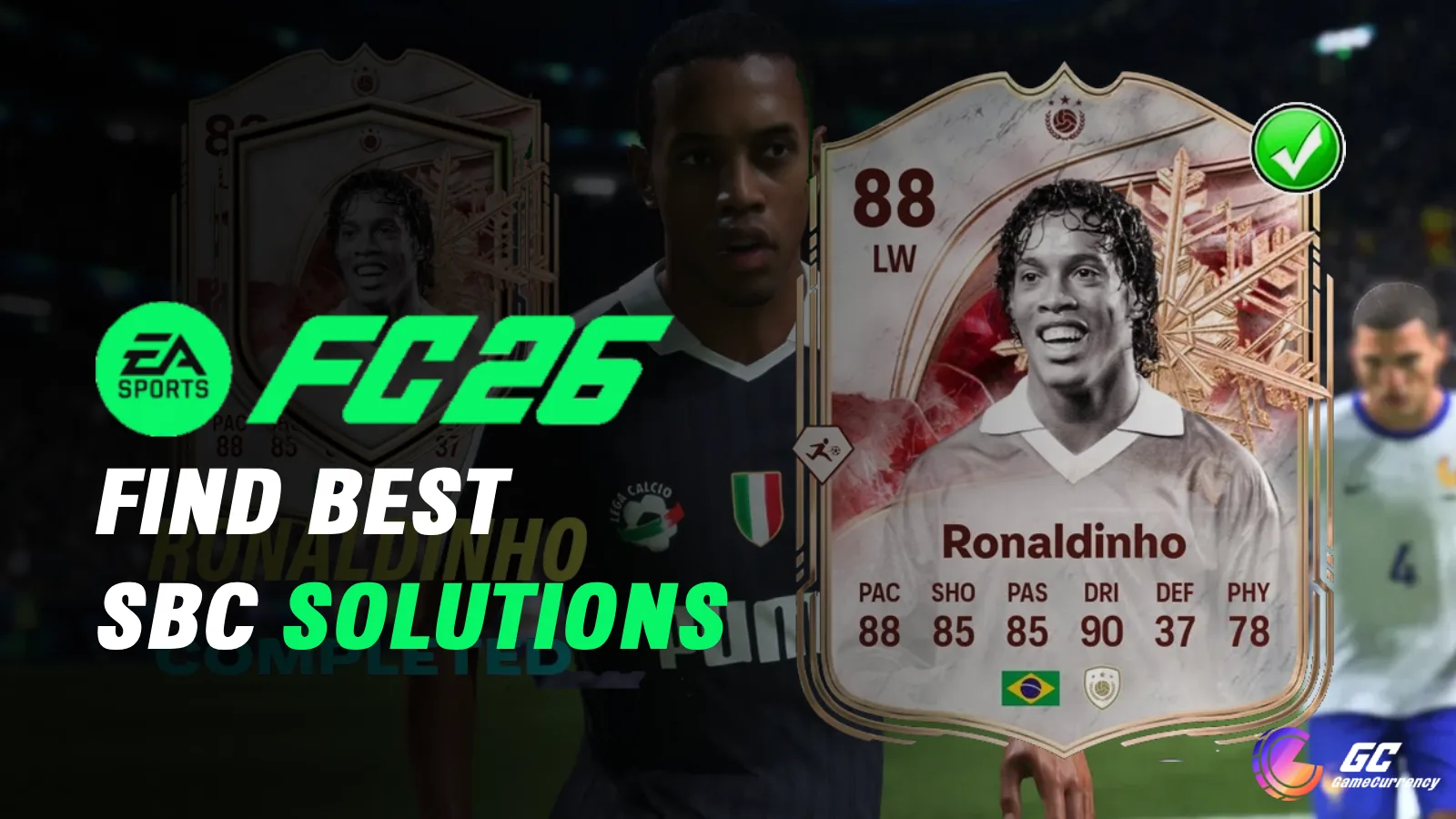
How to Find Cheapest SBC Solutions in FC 26
In EA FC 26, Squad Building Challenges reward this kind of precision, offering paths to elite rewards through clever combinations that keep costs manageable amid fluctuating prices.

FC 26 vs FC 25: Full Comparison of Gameplay Changes
The final whistle blew on a tense derby, sealing a hard-fought victory that highlighted subtle shifts in tempo, physical battles, and tactical decisions reshaping every encounter on the pitch.


